You are using an out of date browser. It may not display this or other websites correctly.
You should upgrade or use an alternative browser.
You should upgrade or use an alternative browser.
GERTY 3000 replica - from Moon (2009)
- Thread starter Markus
- Start date
Markus
Sr Member
Lunar Industries Mug
Whenever I build a movie prop, I enjoy submerging into that movie's universe. Some time ago, Sam's Club gave me a coupon for an 11oz photo mug. Although my expectations for the quality were low, I went ahead and created graphics with the Lunar Industries logo for printing on the mug.
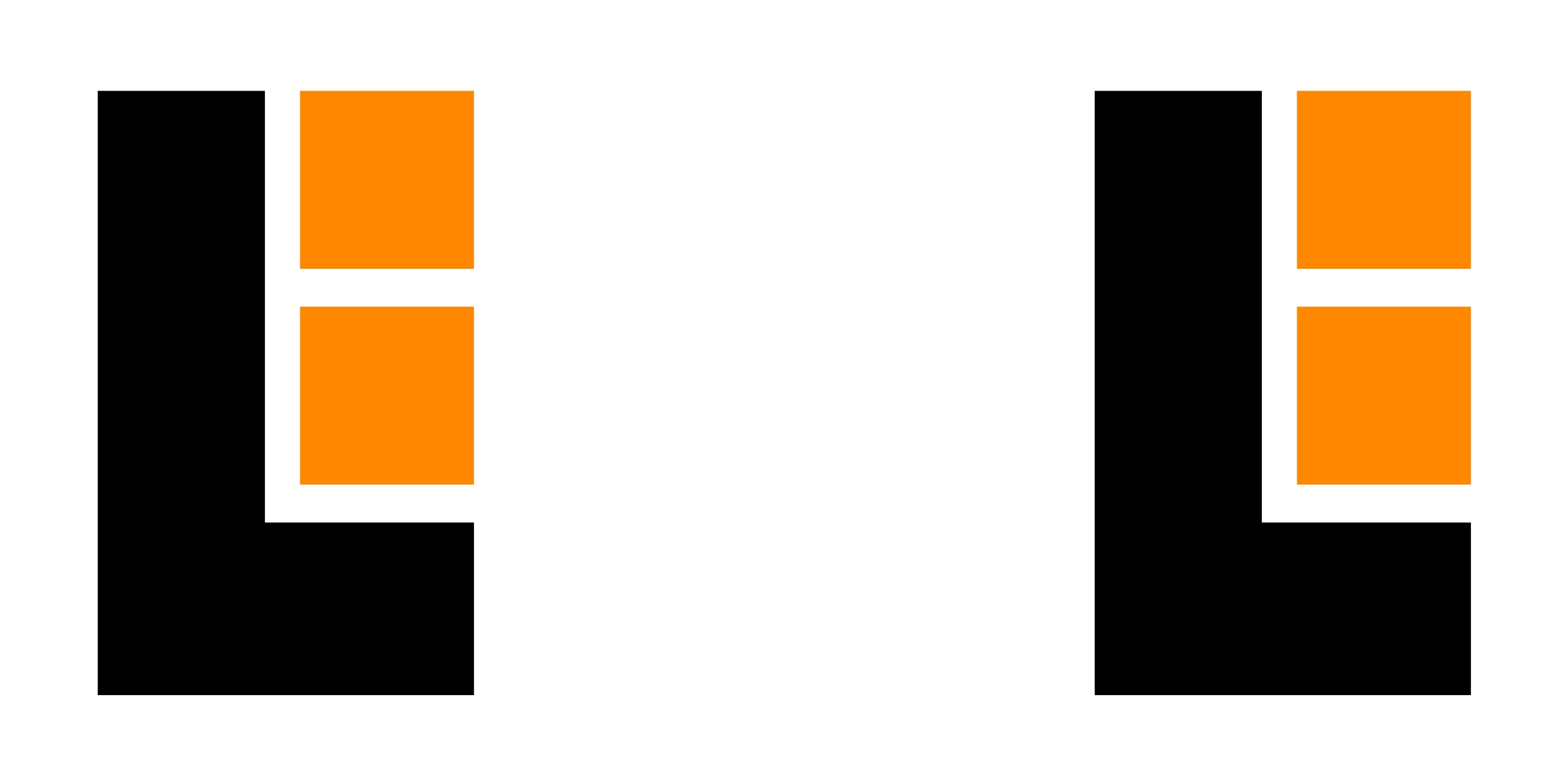
I was afraid, that one would be able to see the transition from the white background of my graphics and the white color of the mug. But when I picked it up, I was not able to see the transition at all. The graphics is nicely covered by a glossy coating and it really looks great - excellent quality! And it already survived many cleanings!

(yes: I know this is different from the dark red mug which is white on the inside, that they used in the movie - I'm still looking for that one...)
Whenever I build a movie prop, I enjoy submerging into that movie's universe. Some time ago, Sam's Club gave me a coupon for an 11oz photo mug. Although my expectations for the quality were low, I went ahead and created graphics with the Lunar Industries logo for printing on the mug.
I was afraid, that one would be able to see the transition from the white background of my graphics and the white color of the mug. But when I picked it up, I was not able to see the transition at all. The graphics is nicely covered by a glossy coating and it really looks great - excellent quality! And it already survived many cleanings!
(yes: I know this is different from the dark red mug which is white on the inside, that they used in the movie - I'm still looking for that one...)
Markus
Sr Member
Ceiling Mount
In the movie, GERTY is hanging from the ceiling. Initially, this was way beyond my plans. But now that the body is finished (I mean: the part that I wanted to build), I started to like the idea to simulate this.
I found some inner cardboard pieces from rolls of wrapping paper which I painted using the same colors that I used for GERTY.

A wooden piece is glued into the inner part of the lower cardboard piece...


and this is screwed to GERTY's top piece.
The top (light gray) piece is held by friction on the lower piece. Therefore it can be moved up/down by a few inches, so it can be adjusted to reach the ceiling.

The colors in this image are rather poor. But the "ceiling mount" really adds a little to GERTY's appearance.
In the movie, GERTY is hanging from the ceiling. Initially, this was way beyond my plans. But now that the body is finished (I mean: the part that I wanted to build), I started to like the idea to simulate this.
I found some inner cardboard pieces from rolls of wrapping paper which I painted using the same colors that I used for GERTY.

A wooden piece is glued into the inner part of the lower cardboard piece...


and this is screwed to GERTY's top piece.
The top (light gray) piece is held by friction on the lower piece. Therefore it can be moved up/down by a few inches, so it can be adjusted to reach the ceiling.
The colors in this image are rather poor. But the "ceiling mount" really adds a little to GERTY's appearance.
Markus
Sr Member
There is not too much Moon merchandise available. So, I have to create my own.
This is a notebook with 124 pages. Smiling GERTY on the front - and the "wiggly mouth" GERTY on the back.
Every other double page is as shown below - and the others have graph paper.
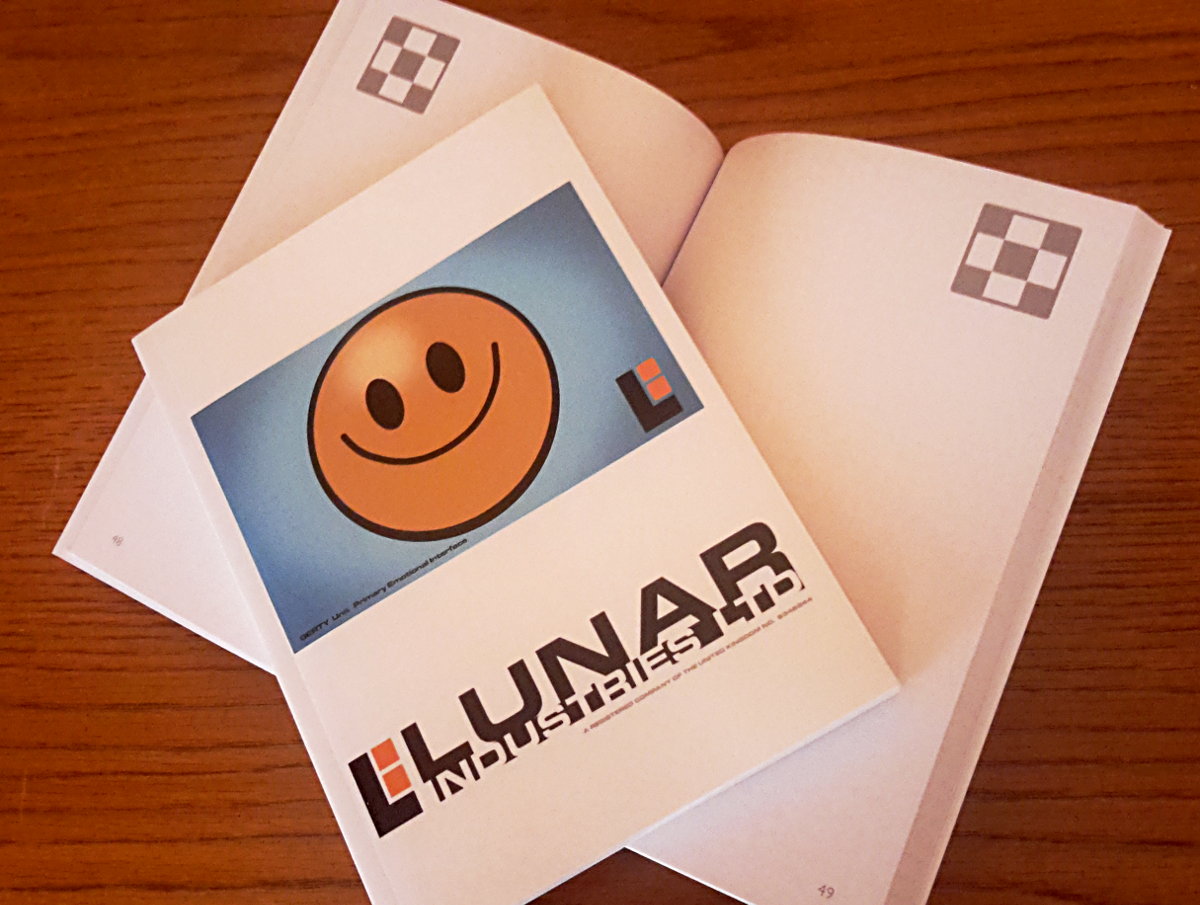
And I made it available at Lulu.com: Lulu
This is a notebook with 124 pages. Smiling GERTY on the front - and the "wiggly mouth" GERTY on the back.
Every other double page is as shown below - and the others have graph paper.
And I made it available at Lulu.com: Lulu
That looks great!There is not too much Moon merchandise available. So, I have to create my own.
This is a notebook with 124 pages. Smiling GERTY on the front - and the "wiggly mouth" GERTY on the back.
Every other double page is as shown below - and the others have graph paper.
View attachment 1338062
And I made it available at Lulu.com: Lulu
Markus
Sr Member
In the meantime, I made some nice progress connecting Gerty's electronics, and with the programming of the Arduino and the Raspberry Pi. But documenting the software setup is just so boring that I can't bring myself to do that (... but it's still on my list - and one day I will ...).
But I still wanted to talk about my Moon T-shirt collection, so let me start that today.
Moon T-Shirt #1
In the opening scene, we see Sam running with this funny yellow shirt.

Later, we see that every clone has one of these in their "startup package"

I found that these were available at Aliexpress where you see products like this:
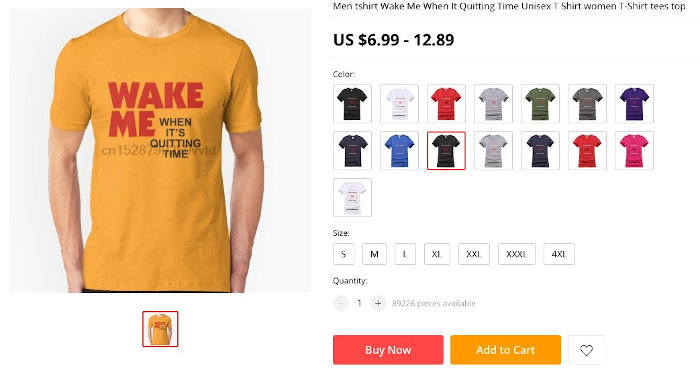
The shirt looks good. Maybe it's a little too orange, but the fonts look good. But, look closely, there is no happy ending to this story. While the main image features the yellow/orange shirt, there is no such color available among the options for purchase. So, I had to look further. There was one seller who advertised with a grey shirt (with the identical fonts), but had the yellow/orange option for purchase. I bought that - waited two months - and this is what I got.

I actually still like it, but what is that? Who added that space in the middle of "it's"? And why do they advertise a perfect design when they are not able to produce it? At a closer inspection there is another bug: The font for the black text is wrong. On the wonderful page, Moon, it is discussed that this is not Helvetica, but Arial, as one can tell from the "Q" and "G".
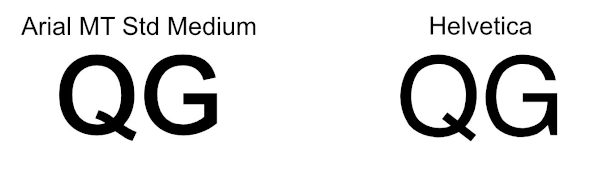
On my shirt, it is neither of the two.
So, I decided to have a shirt printed from my own design. And this is what I got (after another two months from China) - on the left: my first shirt - on the right: the 2nd with my own design (the colors look better in nature - very close to the movie image).

But it didn't take long that I discovered two shortcomings:
The first one is the apostrophe in "IT'S": In the movie (and on my first shirt) it looked like typical comma, while in my font, it is almost a straight line.
So, I went back to my design, replaced the apostrophe with a comma that I moved up, which looks now perfect!

But then I noticed another bug in the font for "Wake Me".
At first sight, the Kabel font seemed to match, and I did not look more closely. Only when I had my new shirt, I found some minor differences, the main one being the middle peak of the "W" (which is flat in the movie and on my 1st shirt, but peaked in my 2nd one).

With a little search, I found a different version of the Kabel font that has the flat middle-peak and looks very close to the one in the movie.
I think that I still see some minor differences to the movie image, but this is close enough for me. However, I am not having it printed in the near future. Maybe some day when the other two are worn out...
Fun fact:
Somewhere on the web, I saw that a few years ago someone offered some "official" Moon T-Shirts, however also with the wrong Kabel font.

But I still wanted to talk about my Moon T-shirt collection, so let me start that today.
Moon T-Shirt #1
In the opening scene, we see Sam running with this funny yellow shirt.
Later, we see that every clone has one of these in their "startup package"
I found that these were available at Aliexpress where you see products like this:
The shirt looks good. Maybe it's a little too orange, but the fonts look good. But, look closely, there is no happy ending to this story. While the main image features the yellow/orange shirt, there is no such color available among the options for purchase. So, I had to look further. There was one seller who advertised with a grey shirt (with the identical fonts), but had the yellow/orange option for purchase. I bought that - waited two months - and this is what I got.
I actually still like it, but what is that? Who added that space in the middle of "it's"? And why do they advertise a perfect design when they are not able to produce it? At a closer inspection there is another bug: The font for the black text is wrong. On the wonderful page, Moon, it is discussed that this is not Helvetica, but Arial, as one can tell from the "Q" and "G".
On my shirt, it is neither of the two.
So, I decided to have a shirt printed from my own design. And this is what I got (after another two months from China) - on the left: my first shirt - on the right: the 2nd with my own design (the colors look better in nature - very close to the movie image).
But it didn't take long that I discovered two shortcomings:
The first one is the apostrophe in "IT'S": In the movie (and on my first shirt) it looked like typical comma, while in my font, it is almost a straight line.
So, I went back to my design, replaced the apostrophe with a comma that I moved up, which looks now perfect!
But then I noticed another bug in the font for "Wake Me".
At first sight, the Kabel font seemed to match, and I did not look more closely. Only when I had my new shirt, I found some minor differences, the main one being the middle peak of the "W" (which is flat in the movie and on my 1st shirt, but peaked in my 2nd one).
With a little search, I found a different version of the Kabel font that has the flat middle-peak and looks very close to the one in the movie.
I think that I still see some minor differences to the movie image, but this is close enough for me. However, I am not having it printed in the near future. Maybe some day when the other two are worn out...
Fun fact:
Somewhere on the web, I saw that a few years ago someone offered some "official" Moon T-Shirts, however also with the wrong Kabel font.
I love that Gerty has a cup holder. I don't think I caught that in the movie.
Markus
Sr Member
Finally, I found some time to document the details in hardware and software. Here are the ...
Electronic Circuits
Previously I showed photos of the PCBs with the electronics. Here is the circuit for the Arduino Nano.
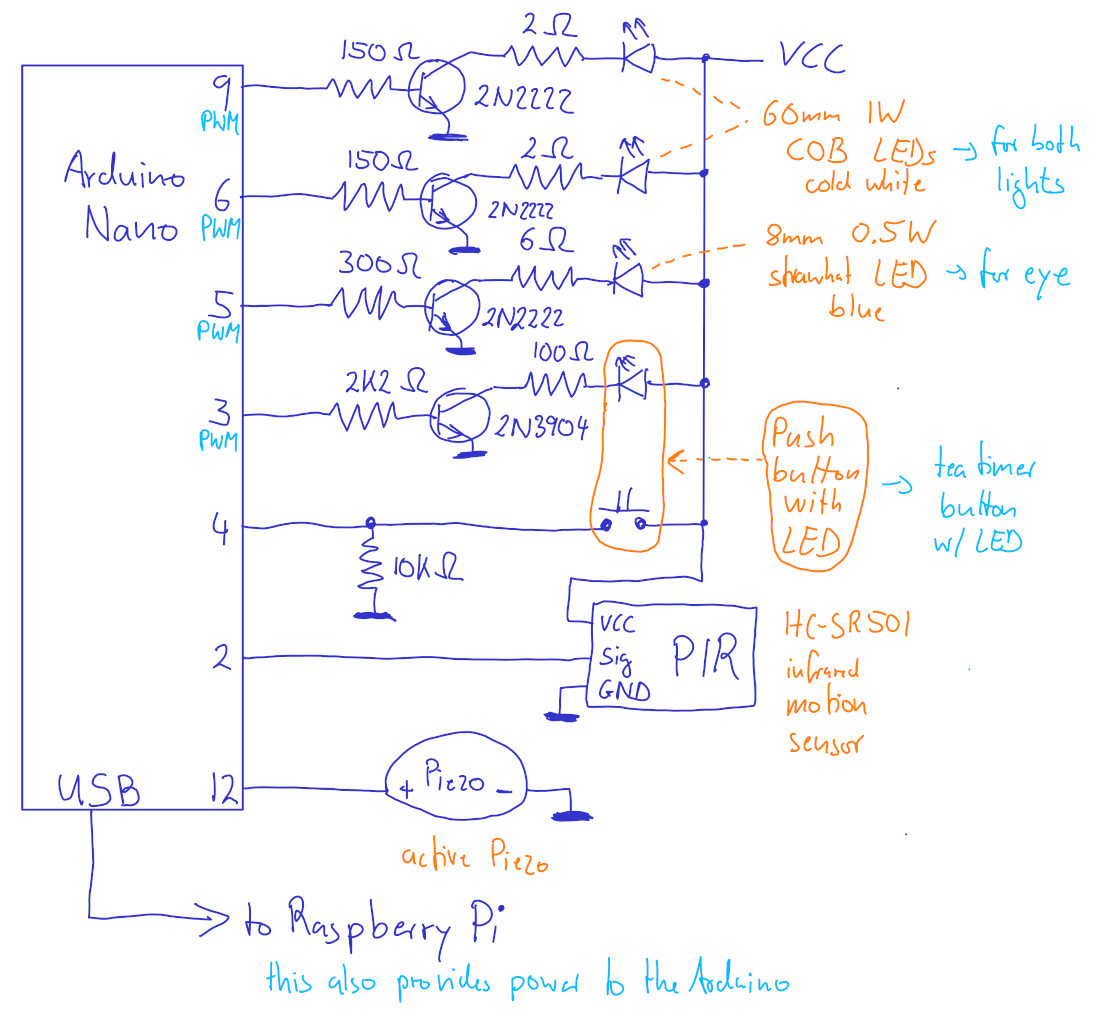
The Arduino Nano is connected to a Raspberry Pi 3B+ via a USB cable. This serves as a serial data connection between the two and also to power the Arduino from the Raspberry Pi. Please note that this only powers the Arduino itself, while the LEDs are powered from an external +5V source (and note that the GNDs need to be connected. The LEDs are all connected to PWM outputs, so their brightness can later be controlled in software.
And here is the circuit for the Raspberry Pi 3B+
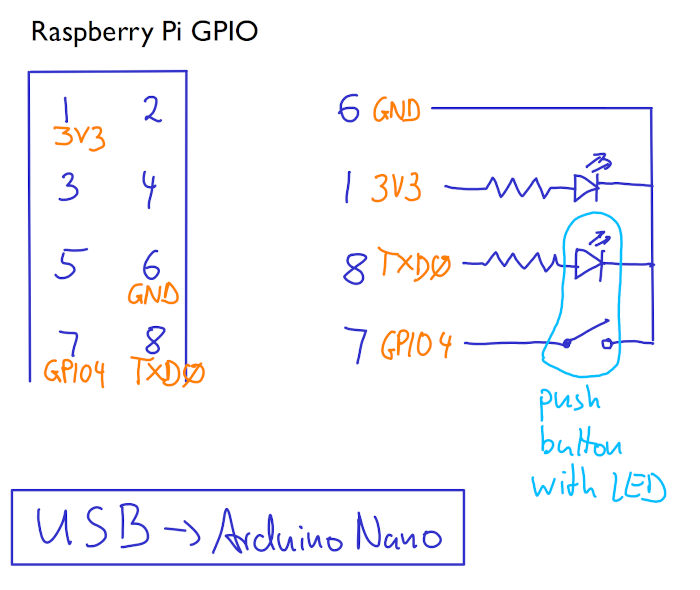
The Raspberry Pi is connected to a few parts only. The LED connected to pin 1 indicates that the RPi is powered, and the LED at pin 8 indicates that the RPi is running. The push button at pin 7 will is used to signal to shutdown (short press) or reboot (long press) the RPi. The RPi's USB port is connected to the Arduino Nano (as mentioned above).
In addition, the Raspberry Pi is also connected to the 7" LCD screen, to a microphone and a little 3W audio amp (the latter two via a cheap USB audio interface). I couldn't get the 3 W amp to operate without some significant hum/noise floor, so I added an additional 5V USB charger to supply power only to this little amp - this solved the noise problem.
Electronic Circuits
Previously I showed photos of the PCBs with the electronics. Here is the circuit for the Arduino Nano.
The Arduino Nano is connected to a Raspberry Pi 3B+ via a USB cable. This serves as a serial data connection between the two and also to power the Arduino from the Raspberry Pi. Please note that this only powers the Arduino itself, while the LEDs are powered from an external +5V source (and note that the GNDs need to be connected. The LEDs are all connected to PWM outputs, so their brightness can later be controlled in software.
And here is the circuit for the Raspberry Pi 3B+
The Raspberry Pi is connected to a few parts only. The LED connected to pin 1 indicates that the RPi is powered, and the LED at pin 8 indicates that the RPi is running. The push button at pin 7 will is used to signal to shutdown (short press) or reboot (long press) the RPi. The RPi's USB port is connected to the Arduino Nano (as mentioned above).
In addition, the Raspberry Pi is also connected to the 7" LCD screen, to a microphone and a little 3W audio amp (the latter two via a cheap USB audio interface). I couldn't get the 3 W amp to operate without some significant hum/noise floor, so I added an additional 5V USB charger to supply power only to this little amp - this solved the noise problem.
Markus
Sr Member
... and what can it do?
All of GERTY's Functions
At startup, Gerty shows the following series of images simulating the boot procedure (over 30 seconds). After that, the two lamps and Gerty's blue eye fade on, and Gerty "default" face with the smile appears on the screen.
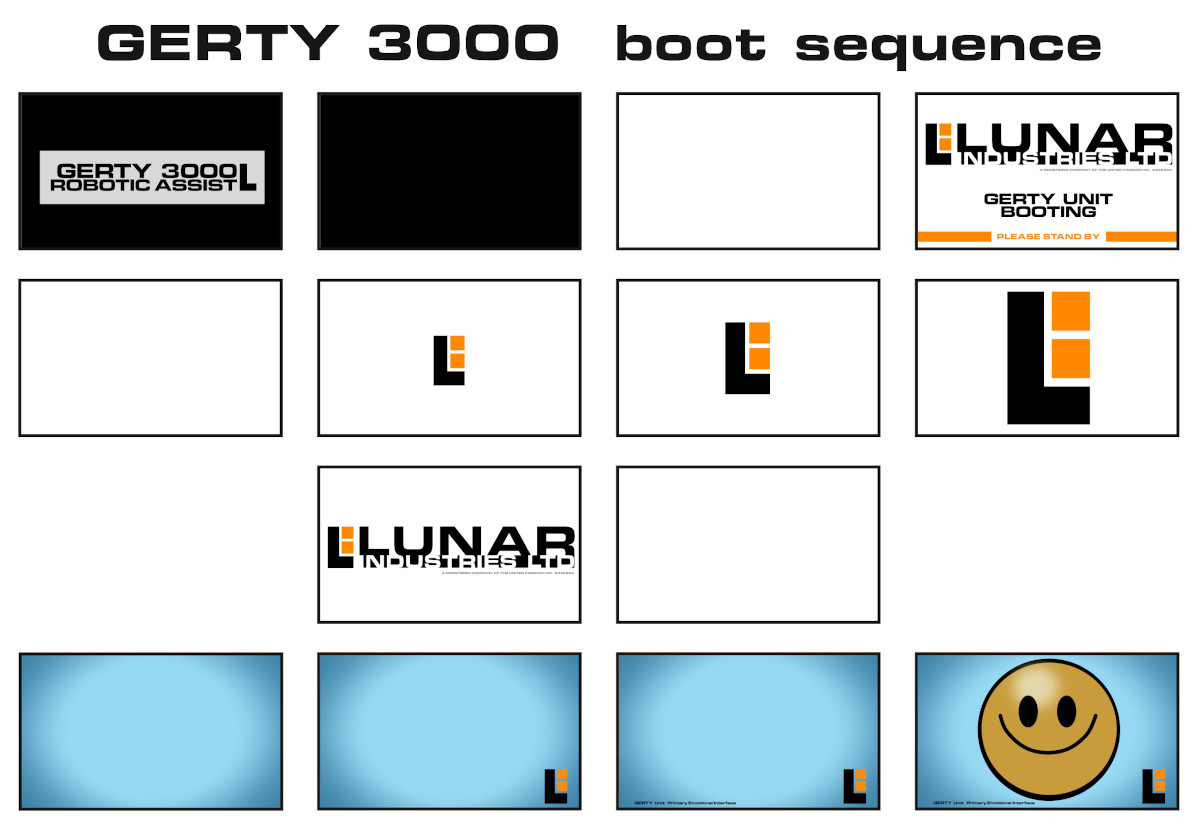
The main obvious function for Gerty is to display the faces on the LCD screen. This is accompanied by variations of the blue eye and the two lamps. When the PIR sensor detects motion, random Gerty sound clips from the movie are played. To ensure that this doesn't get annoying, these sounds are played not more than once every 4-8 minutes (the time-interval is varied randomly). Random sounds are also played after 20 minutes of silence.
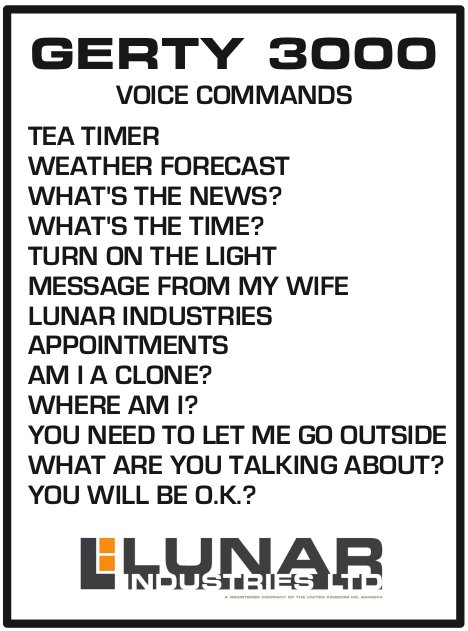
Responding to Voice Input
A two-level hotword recognition software (running locally, i.e. without internet access) first recognizes the word "Gerty", based on which Gerty replies with "Yes, Sam". This starts the second level in which the software is waiting six seconds for any of the following 13 phrases:
Fetching Data from the Web
Three of the above voice commands result in fetching data from the web (Google calendar, news, weather). In addition, Gerty is checking the Google calendar every 15 minutes for events scheduled withing the next 20 minutes.
Two Push Buttons
Gerty has two push buttons on the side, one to start the tea timer (I planned this before implementing the voice recognition) and one to shutdown (short press) or reboot (long press) Gerty.

All of GERTY's Functions
At startup, Gerty shows the following series of images simulating the boot procedure (over 30 seconds). After that, the two lamps and Gerty's blue eye fade on, and Gerty "default" face with the smile appears on the screen.
The main obvious function for Gerty is to display the faces on the LCD screen. This is accompanied by variations of the blue eye and the two lamps. When the PIR sensor detects motion, random Gerty sound clips from the movie are played. To ensure that this doesn't get annoying, these sounds are played not more than once every 4-8 minutes (the time-interval is varied randomly). Random sounds are also played after 20 minutes of silence.
Responding to Voice Input
A two-level hotword recognition software (running locally, i.e. without internet access) first recognizes the word "Gerty", based on which Gerty replies with "Yes, Sam". This starts the second level in which the software is waiting six seconds for any of the following 13 phrases:
- Tea timer [starting the tea timer]
- Turn on the Light [increasing the brightness of the two lamps]
- Message from my wife [starting the video with the message from Sam's wife]
- Lunar Industries [playing the video ad from Lunar Industries shown early in the movie]
- What's the time? [displays the current time]
- Weather forecast [displays the weather forecast for the next 3 days]
- What's the news? [displays current news headlines]
- Appointments [displays all events from the Google calendar for the next 48 hours]
- Am I a clone? [replies with the corresponding response from the movie]
- Where am I? [replies with the corresponding response from the movie]
- You need to let me go outside [replies with the corresponding response from the movie]
- What are you talking about [replies with the corresponding response from the movie]
- You will be o.k.? [replies with the corresponding response from the movie]
Fetching Data from the Web
Three of the above voice commands result in fetching data from the web (Google calendar, news, weather). In addition, Gerty is checking the Google calendar every 15 minutes for events scheduled withing the next 20 minutes.
Two Push Buttons
Gerty has two push buttons on the side, one to start the tea timer (I planned this before implementing the voice recognition) and one to shutdown (short press) or reboot (long press) Gerty.
Markus
Sr Member
The very last part covers the software.
The software is divided into four pieces: a C++ program running on the Arduino, and three programs running on the Raspberry Pi.
Since Python programming on the Raspberry Pi was rather new to me, I made the somehow unusual decision to have the Arduino be in control of everything. The Raspberry Pi is merely reporting events to the Arduino who makes the decisions on Gerty's response, and the Raspberry Pi is just doing as told (displaying the requested images and playing the requested sound clips and videos).
The Arduino and Raspberry Pi are communicating via a bidirectional serial connection (through the USB cable).
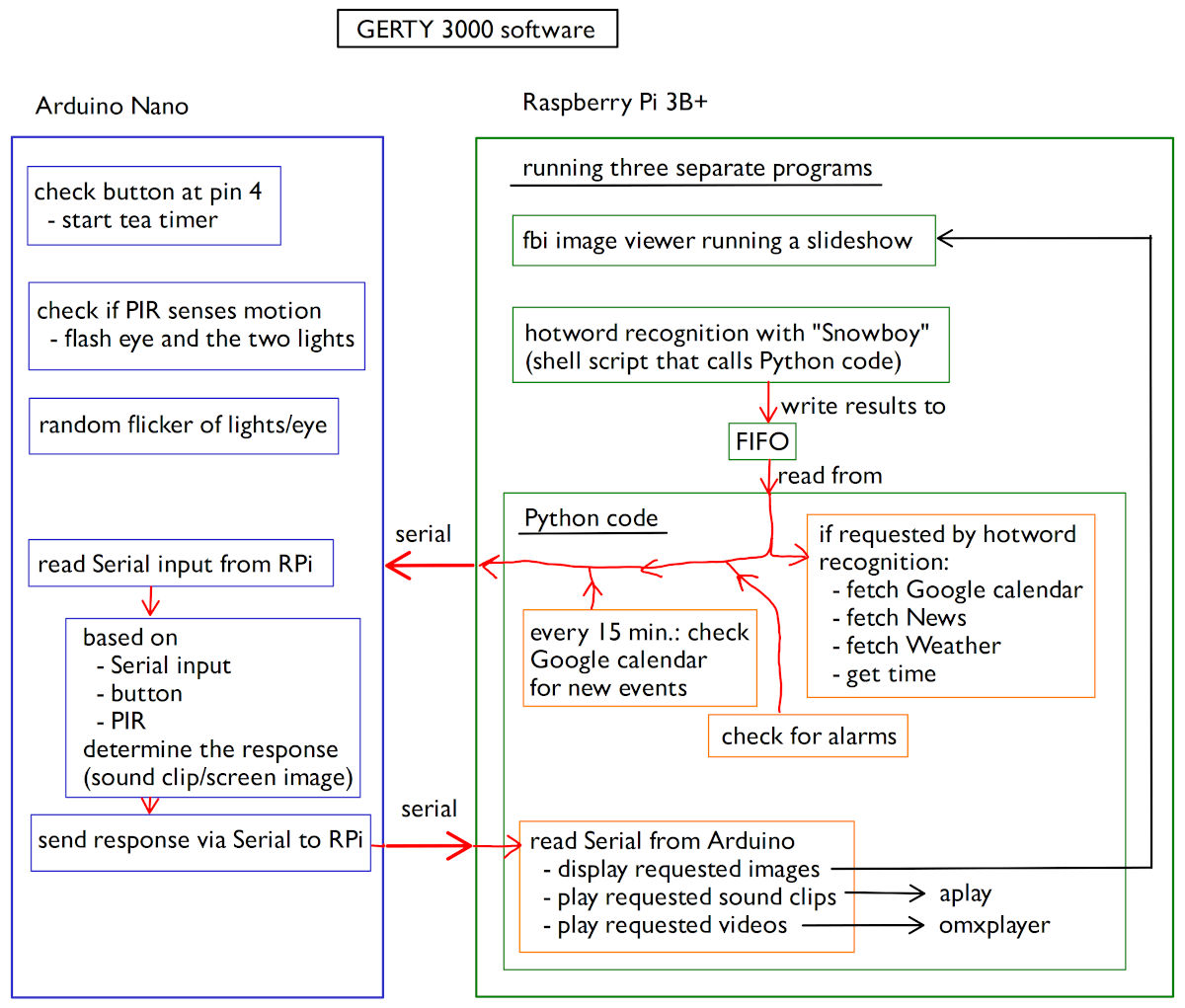
Arduino Code
The Arduino code is taking care of reading the inputs (PIR motion sensor and push button) and operating the outputs (push button LED, eye LED, and the two lamps). In addition, it reads the data from the serial connection from the Raspberry Pi. Based on all the input data, the Arduino makes the decisions which images to display on Gerty's screen and which audio clips and videos to play.
Raspberry Pi Code
All code is running on a Raspberry Pi 3B+ with the Lite version of Raspberry Pi OS Buster. The "Lite" version does not have the desktop (and my software does not require "X"). The Raspberry Pi has ssh enabled, which was extremely helpful during the development.
The code is made of three pieces which are all running in parallel in the background.
Slide show with the fbi image viewer
The faces on Gerty's screen are the center piece of the prop and in order to get the real effect, it is essential to have smooth/continuous transitions between the screens. This cannot be achieved by stopping and restarting an image viewer as the transitions would always be interrupted by a short black flicker between images. But I found a simple solution, by operating the "fbi" image viewer as an infinite slide show which makes perfectly smooth transitions.
The parameters have the following meaning:
The little trick is, that img1.jpg, img2.jpg, img3.jpg, img4.jpg are not actual image files, but symbolic links to the images. The links img3.jpg and img4.jpg are simply links to img1.jpg and img2.jpg, respectively. The two links img1.jpg and img2.jpg are then pointing to the actual image files. These links are changed in the Python program (see below) using the commands
where "file1" and "file2" are variables that have the actual filenames assigned.
Two-Level Hotword Recognition with "Snowboy"
Based on the official snowboy example code, and inspired by code snippets that I found in web searches, I built a two-level hotword recognition. The first level is an exact copy of the example code: snowboy continues listening to the microphone (connected through a cheap USB audio interface) until it recognizes the word "Gerty". If "Gerty" was recognized then it starts another copy of the code (the second level) which is then trying to recognize any of the 13 phrases introduced above within the next six seconds. If none was recognized after six seconds, it leaves the code and restarts the first-level code, waiting for "Gerty".
Whenever "Gerty" is recognized (in the first level), the code writes a byte to a Fifo (which is read by the main Python program (see below) from where the information is transferred to the Arduino. The Arduino then sends a request back to the main code to reply with the audio snippet "Yes, Sam!". Correspondingly, when one of the second-level phrases is recognized, the code writes corresponding bytes to the Fifo, which are then interpreted depending on the phrase.
The Main Python3 Program
This is the central element of the Raspberry Pi software. After the RPi has booted, the code shows the image sequence pictured above as a fake boot sequence before it starts regular operation. During the regular operation, it
If either of the other is true, it sends the corresponding information (as a single byte) to the Arduino which then decides how to respond. If the data from the hotword detection has a request for time, news, weather, or calendar data, the code starts a corresponding shell script to fetch these data from the web and insert the text results into an image, like the ones below (the cat-clock image is displayed every full hour - this is a nod to Doc Brown's clock from "Back to the Future").
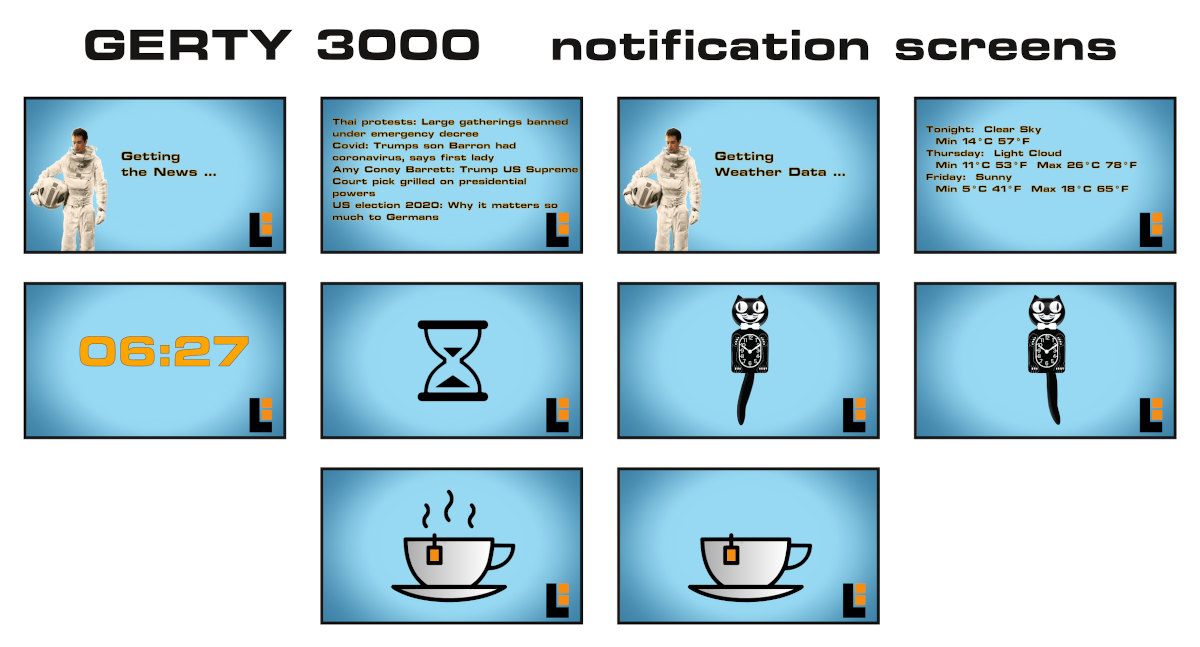
After the input is processed and (if applicable) the corresponding data was sent to the Arduino via the serial connection, the code reads the data sent by the Arduino decoded in a single byte). Byte values below 30 indicate images to be displayed on the screen, while values above 30 correspond to audio clips of Gerty's voice, or one of the four "alarm" sounds (which are played as notifications at the full hour, when the tea timer finishes, or when a calendar event was found).
That's it! That's my GERTY 3000. A wonderful companion for life - and it nicely goes together with my HAL 9000.
The software is divided into four pieces: a C++ program running on the Arduino, and three programs running on the Raspberry Pi.
Since Python programming on the Raspberry Pi was rather new to me, I made the somehow unusual decision to have the Arduino be in control of everything. The Raspberry Pi is merely reporting events to the Arduino who makes the decisions on Gerty's response, and the Raspberry Pi is just doing as told (displaying the requested images and playing the requested sound clips and videos).
The Arduino and Raspberry Pi are communicating via a bidirectional serial connection (through the USB cable).
Arduino Code
The Arduino code is taking care of reading the inputs (PIR motion sensor and push button) and operating the outputs (push button LED, eye LED, and the two lamps). In addition, it reads the data from the serial connection from the Raspberry Pi. Based on all the input data, the Arduino makes the decisions which images to display on Gerty's screen and which audio clips and videos to play.
Raspberry Pi Code
All code is running on a Raspberry Pi 3B+ with the Lite version of Raspberry Pi OS Buster. The "Lite" version does not have the desktop (and my software does not require "X"). The Raspberry Pi has ssh enabled, which was extremely helpful during the development.
The code is made of three pieces which are all running in parallel in the background.
- An image viewer which displays Gerty's faces in an infinite slideshow (fbi).
- A two-level hotword recognition, based on the "snowboy" software (in Python2).
- The main logic (in a Python3 program) that communicates with the Arduino and, based on the Arduino instructions, changes Gerty's face images and plays Gerty's audio voice clips. It also receives input from the hotword recognition which it then transmits to the Arduino.
Slide show with the fbi image viewer
The faces on Gerty's screen are the center piece of the prop and in order to get the real effect, it is essential to have smooth/continuous transitions between the screens. This cannot be achieved by stopping and restarting an image viewer as the transitions would always be interrupted by a short black flicker between images. But I found a simple solution, by operating the "fbi" image viewer as an infinite slide show which makes perfectly smooth transitions.
Code:
sudo fbi -T 1 -noverbose -t 1 -cachemem 0 img1.jpg img2.jpg img3.jpg img4.jpg &The parameters have the following meaning:
- -T 1 [start on virtual console #1]
- -noverbose [don't show the status line at the bottom of the screen]
- -t 1 [change images in time intervals of 1 s]
- - cachemem 0 [image cache size in MB; set this to zero, so always the new images are read]
- img1.jpg img2.jpg img3.jpg img4.jpg [four images; fbi will continuously cycle through these]
- & [run this process in the background, so the other processes can run in parallel]
The little trick is, that img1.jpg, img2.jpg, img3.jpg, img4.jpg are not actual image files, but symbolic links to the images. The links img3.jpg and img4.jpg are simply links to img1.jpg and img2.jpg, respectively. The two links img1.jpg and img2.jpg are then pointing to the actual image files. These links are changed in the Python program (see below) using the commands
Code:
link = subprocess.Popen(["ln", "-s", "-f", file1, "img1.jpg"])
link = subprocess.Popen(["ln", "-s", "-f", file2, "img2.jpg"])where "file1" and "file2" are variables that have the actual filenames assigned.
Two-Level Hotword Recognition with "Snowboy"
Based on the official snowboy example code, and inspired by code snippets that I found in web searches, I built a two-level hotword recognition. The first level is an exact copy of the example code: snowboy continues listening to the microphone (connected through a cheap USB audio interface) until it recognizes the word "Gerty". If "Gerty" was recognized then it starts another copy of the code (the second level) which is then trying to recognize any of the 13 phrases introduced above within the next six seconds. If none was recognized after six seconds, it leaves the code and restarts the first-level code, waiting for "Gerty".
Whenever "Gerty" is recognized (in the first level), the code writes a byte to a Fifo (which is read by the main Python program (see below) from where the information is transferred to the Arduino. The Arduino then sends a request back to the main code to reply with the audio snippet "Yes, Sam!". Correspondingly, when one of the second-level phrases is recognized, the code writes corresponding bytes to the Fifo, which are then interpreted depending on the phrase.
The Main Python3 Program
This is the central element of the Raspberry Pi software. After the RPi has booted, the code shows the image sequence pictured above as a fake boot sequence before it starts regular operation. During the regular operation, it
- checks if there is new data in the Fifo (from the hotword recognition),
- reads the current day of the week, the hour and minutes and checks if this corresponds to one of the defined alarm times (for recurring events),
- reads the Google calendar (every 15 minutes) to see if any events are scheduled within the next 20 minutes,
- checks if a full hour is reached,
- checks if the shutdown/reboot button was pressed.
Code:
subprocess.call(['poweroff'], shell=True, stdout=subprocess.PIPE, stderr=subprocess.PIPE)
subprocess.call(['reboot'], shell=True, stdout=subprocess.PIPE, stderr=subprocess.PIPE)After the input is processed and (if applicable) the corresponding data was sent to the Arduino via the serial connection, the code reads the data sent by the Arduino decoded in a single byte). Byte values below 30 indicate images to be displayed on the screen, while values above 30 correspond to audio clips of Gerty's voice, or one of the four "alarm" sounds (which are played as notifications at the full hour, when the tea timer finishes, or when a calendar event was found).
That's it! That's my GERTY 3000. A wonderful companion for life - and it nicely goes together with my HAL 9000.
danielkornev
New Member
Hi Markus!
It's fascinating to see your work on Gerty Replica! We've made a software side for it here at DeepPavlov as a demo of a Moonbase AI Assistant:

 github.com
github.com
Wish they could be brought together )))
Here's a video teaser for it:
It's fascinating to see your work on Gerty Replica! We've made a software side for it here at DeepPavlov as a demo of a Moonbase AI Assistant:
GitHub - deeppavlov/dream: DeepPavlov Dream is a free, open-source Multiskill AI Assistant Platform built using DeepPavlov Conversational AI Stack. It is built on top of DeepPavlov Agent running as container in Docker. It runs on x86_64 machines, and
DeepPavlov Dream is a free, open-source Multiskill AI Assistant Platform built using DeepPavlov Conversational AI Stack. It is built on top of DeepPavlov Agent running as container in Docker. It ru...
Wish they could be brought together )))
Here's a video teaser for it:
Similar threads
- Replies
- 110
- Views
- 16,453
- Replies
- 29
- Views
- 7,815
