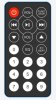xl97
Master Member
HI
Thanks for the quick reply.
PMOS is showing as "pMOS Transistor (MOSFET)" on the 123D website (https://123d.circuits.io).
I did add two capacitors just like your instruction. The problem is in your instruction I see the power source is linked at the top left comer as below (I circled blue) :
View attachment 591122
However, on the 123D website they don't have this option. So I linked positive to 5v and negative on the GND both on tthe POWER section showing on the UNO R3 board.
The reason why I use 123D is they have the start simulation function so after I link all the parts together and upload the code, it can virtually show how the result looks like.
I tried to find some other virtual simulation software but they are not free such as VBB. I also tried Fritzing but it is for schematic only, no simulation.
If you know any other good simulation software, could you let me know?
I redid another screenshot. hoe this looks better:
View attachment 591126
I connect both led to the 0.1 uf Capacitor.
I don't know if you have a schematic with the breadboard? I saw your comments saying that the Jump Wire can be used for temporary test due to their voltage limitation is not suggested for a long run.
I have order the package on amazon but since it come from china the ETA showing as begin or middle of March. So I thought I may play around with the virtual simulation to be prepared. Just want to make sure I don't burn any of the actual parts. If I do, it will take another 1 and half month for the new one arrive:cry
Really hope I can get it work.
Thanks
Dio
couple of things..
1.) You need a voltage regulator.. MOSFET is not the same thing.
2.) You are NOT using a regulated +5v power source.. so you should be connecting to VIN on the Arduino.. not +5v..
Maybe try using a regulated +5v (maybe the PSU component in 123D?).. if it can be set to a steady voltage.. (not sure how)..
then you can connect to the Arduino +5v pin.. as well as remove the MOSFET and caps.. and run the simulation.. although this wont be the final design you need to implement into the helmet.. but if you want to try and simulate.. that might get you closer to a working circuit.