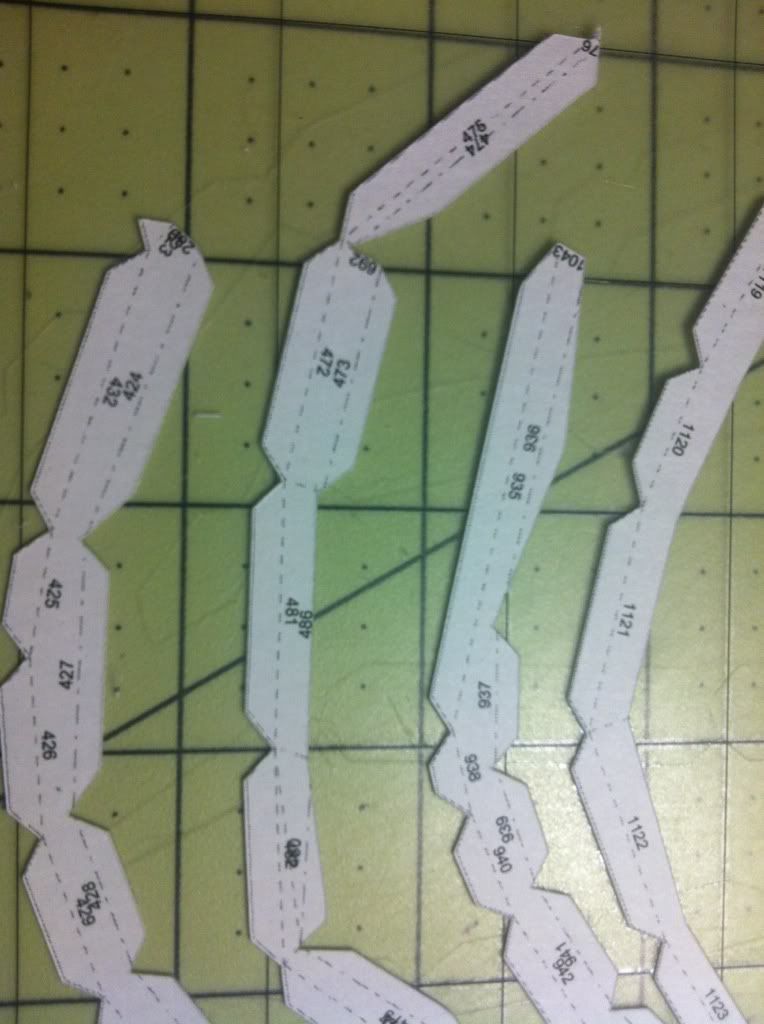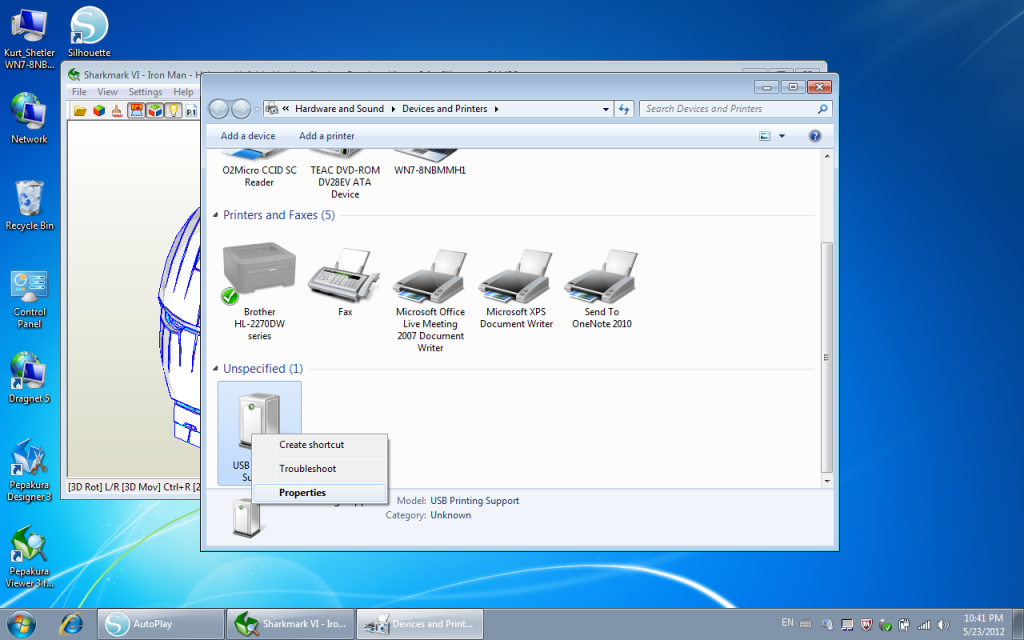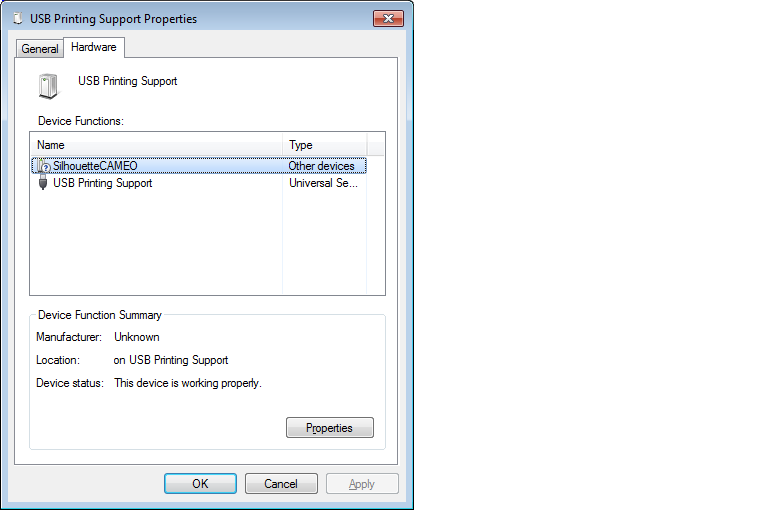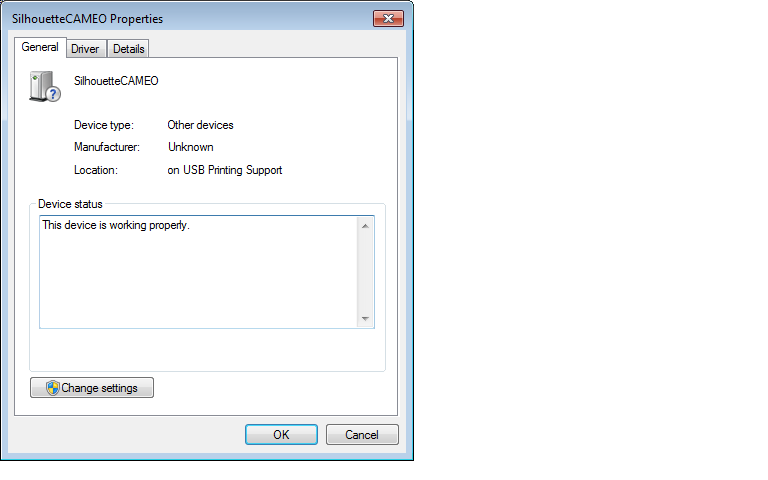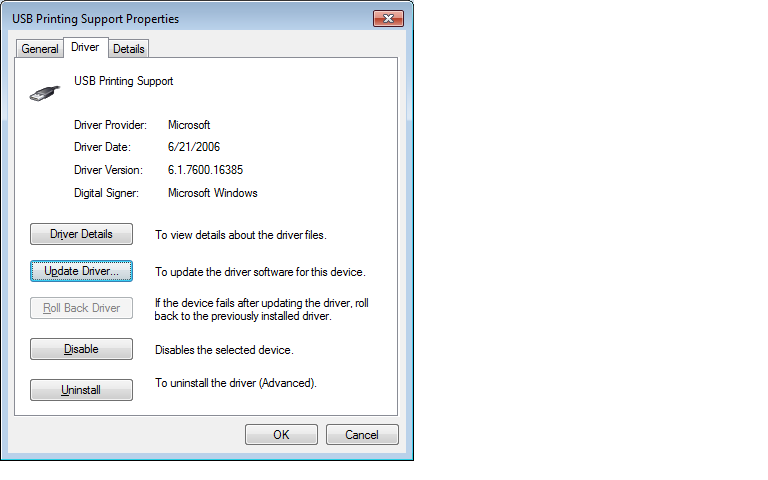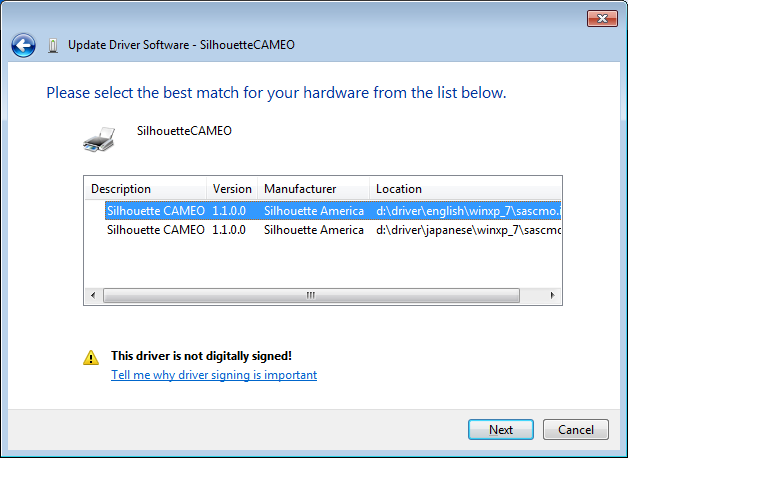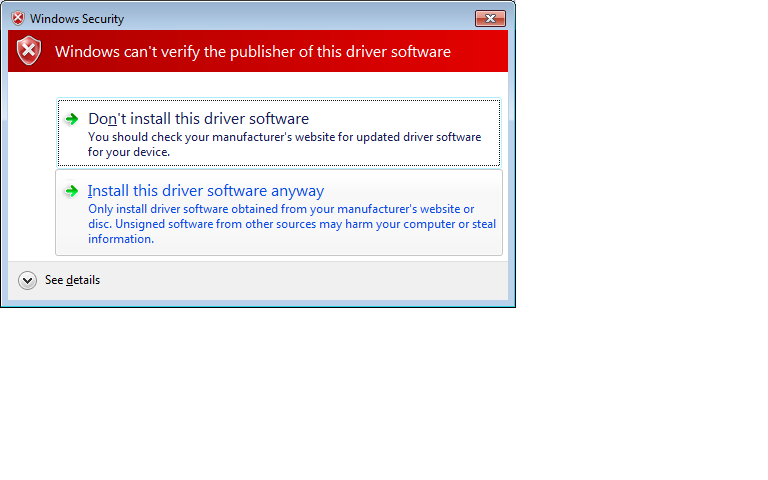You may run into the same issues I did, getting the Windows machine to recognize the driver. Although, if you're running a VM you're probably already technically astute enough to solve the issue, but I'll post what happened to me for those that can't get it working.
When you install Pepakura Viewer for Cameo, it installs the controller software for Cameo. However, Windows doesn't always pick up the driver. So after you've printed your registered sheets, and you want to "print" to the Cameo cutter, it's not listed in the printer selection drop down.
Go to Control Panel -> Devices and Printers:
You'll probably see a device in the "Unspecified" section called "USB Printer Support".
Right click on that device, and select "Properties".
Select the SilhouetteCameo, and then "Properties"
Then you need to click on "Change Settings" and select the "Driver" tab:
Then click "Update Driver". If this button is grey'd out, you didn't hit "change settings". Back up one step.
After you click "Update driver" pick the option to select a driver and browse to the Silhouette CD (I don't have a screen shot of this).
It should find these two drivers, pick the correct one for your operating sytem (32 or 64 bit):
You may hit the security warning, so select "Install Anyway":
And your Cameo should be installed. It should now show up in the "print" pulldown in Pep Viewer for Cameo.